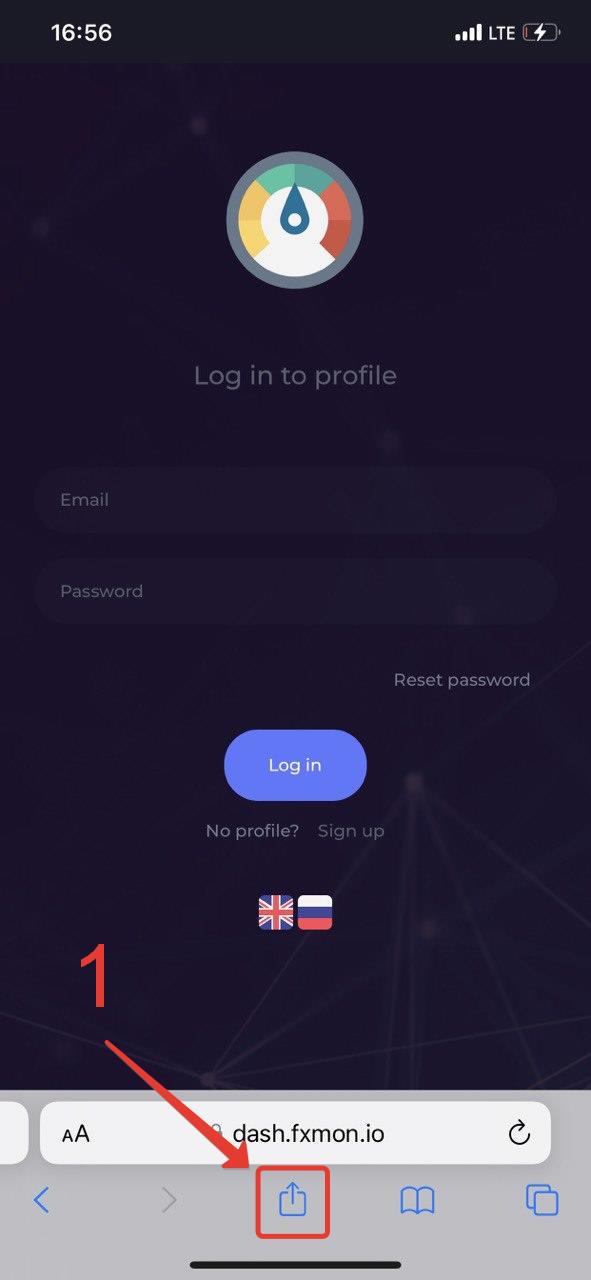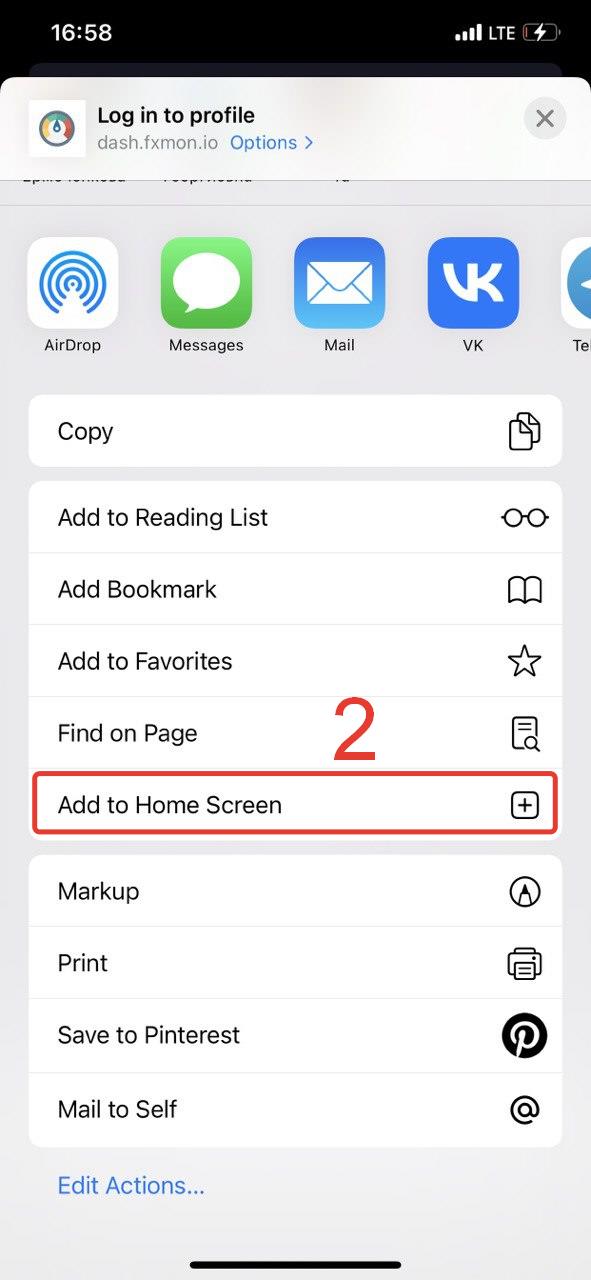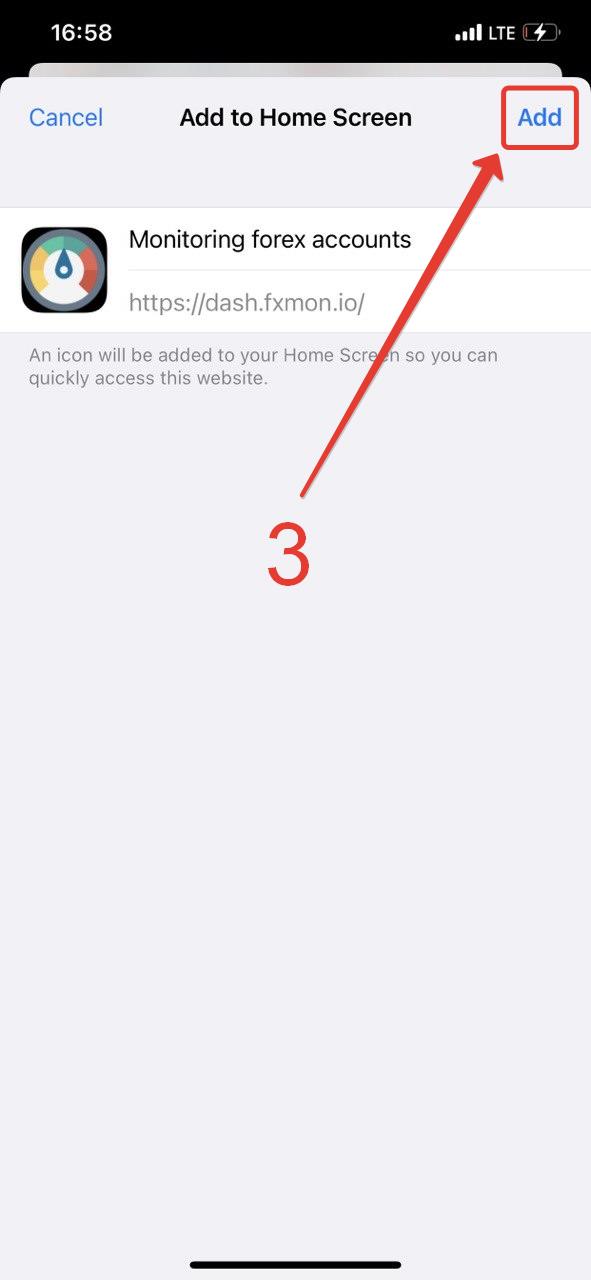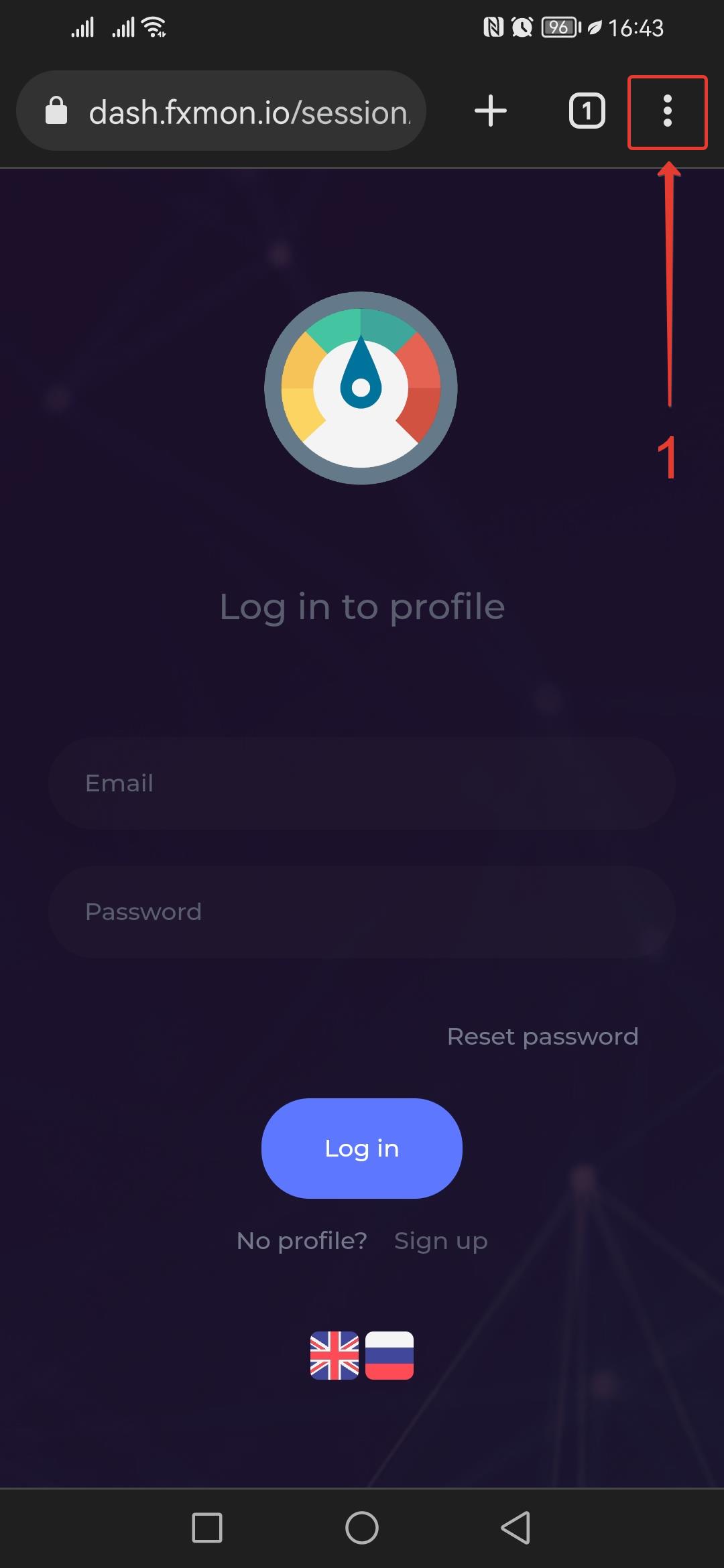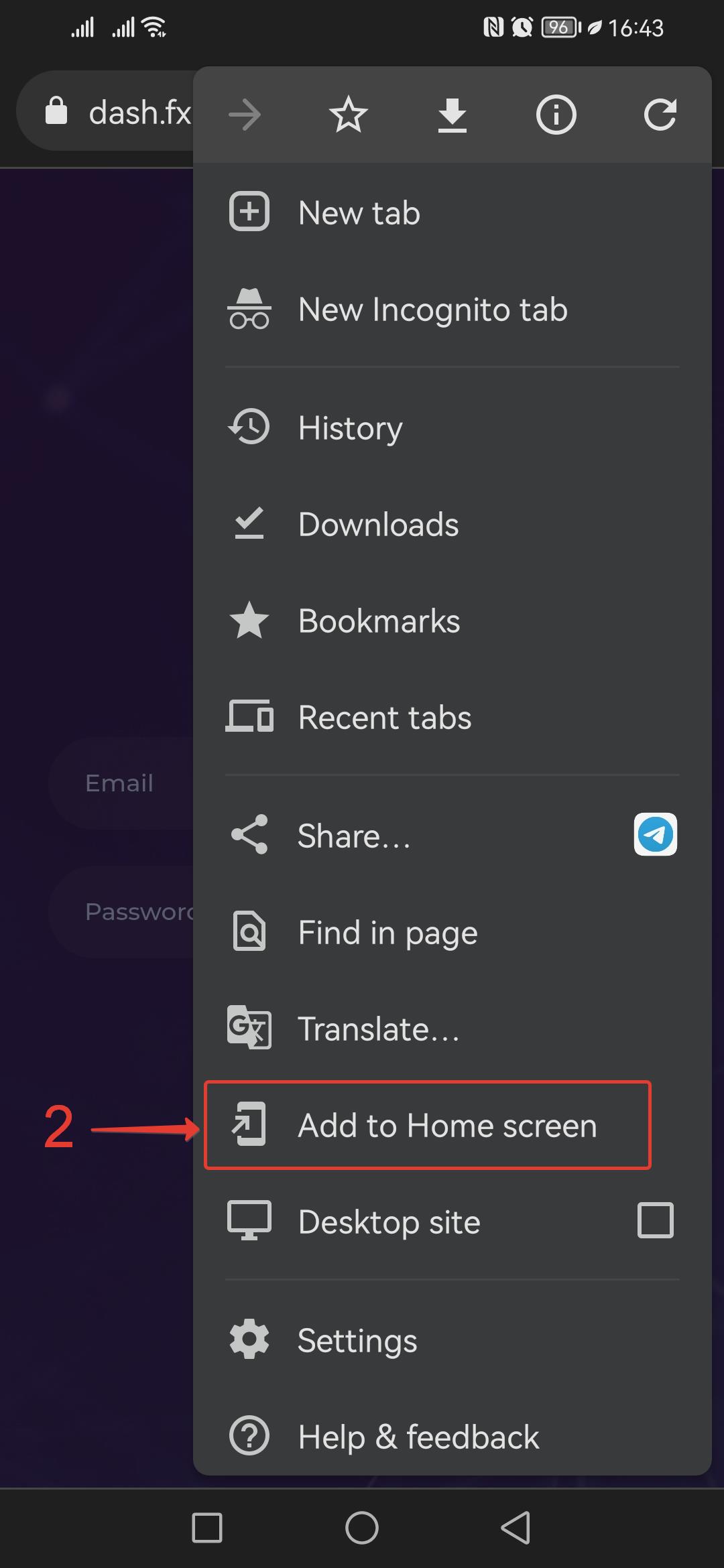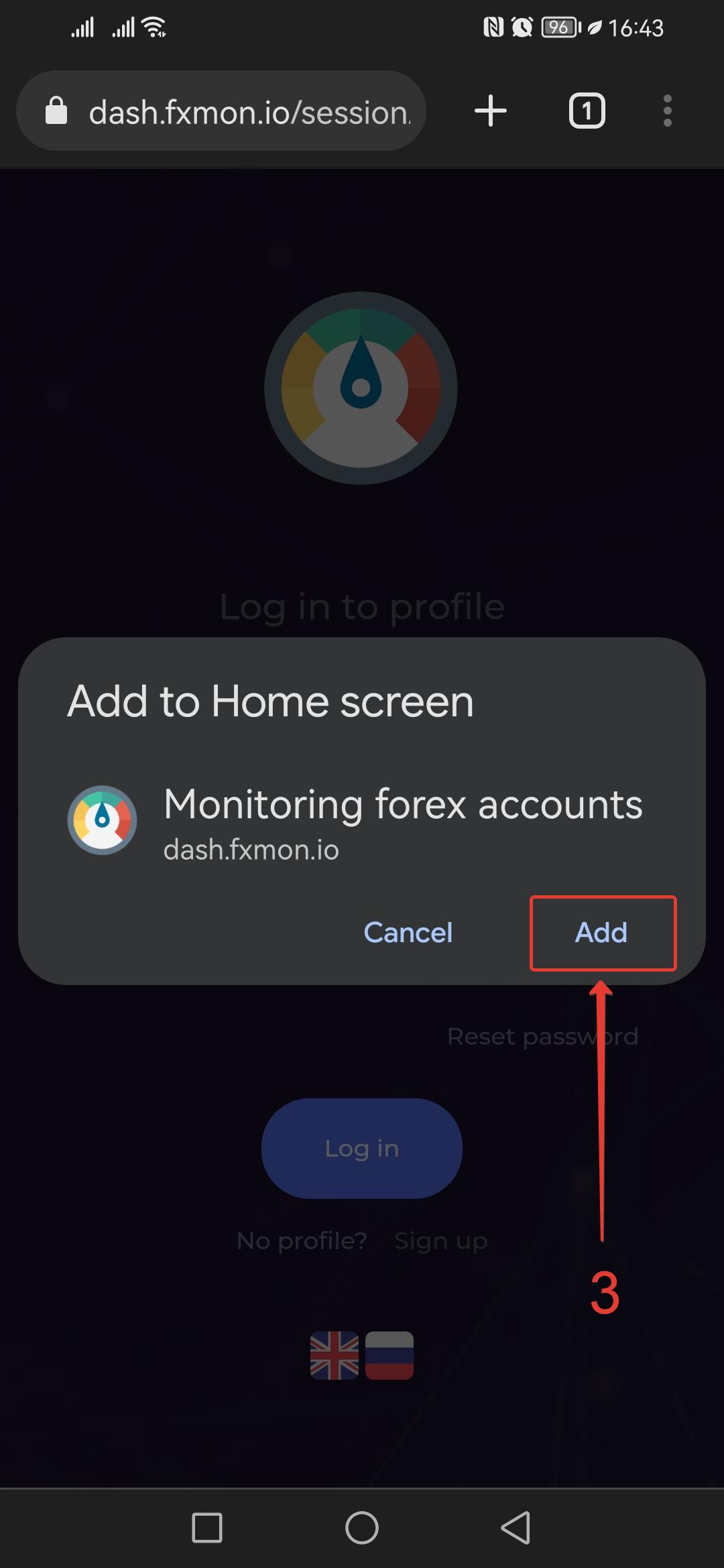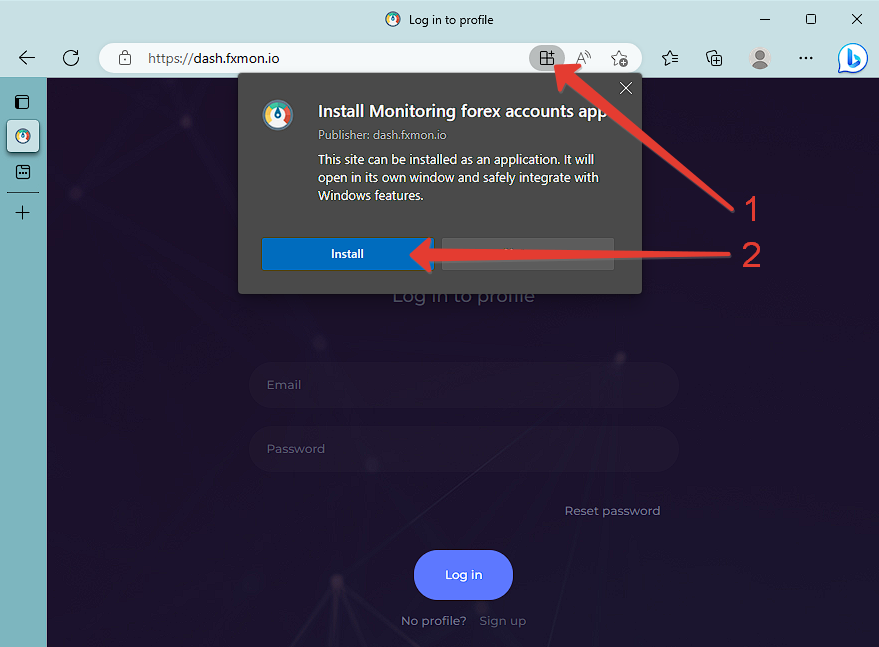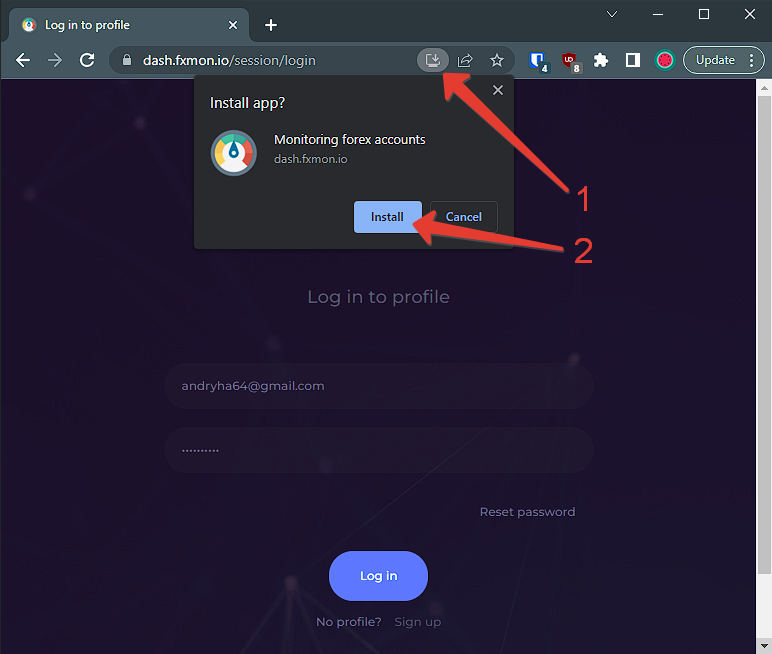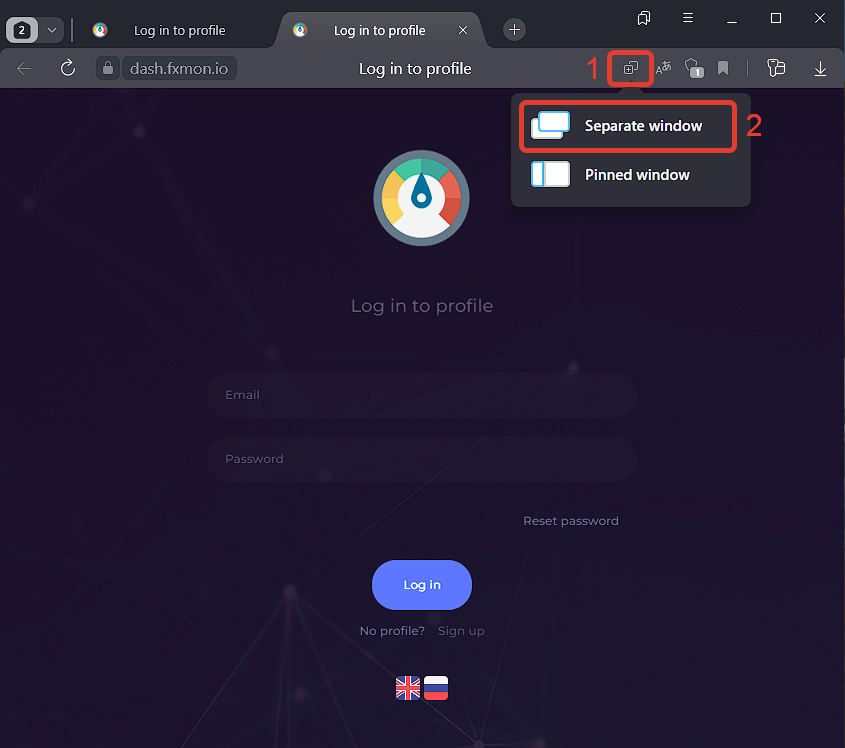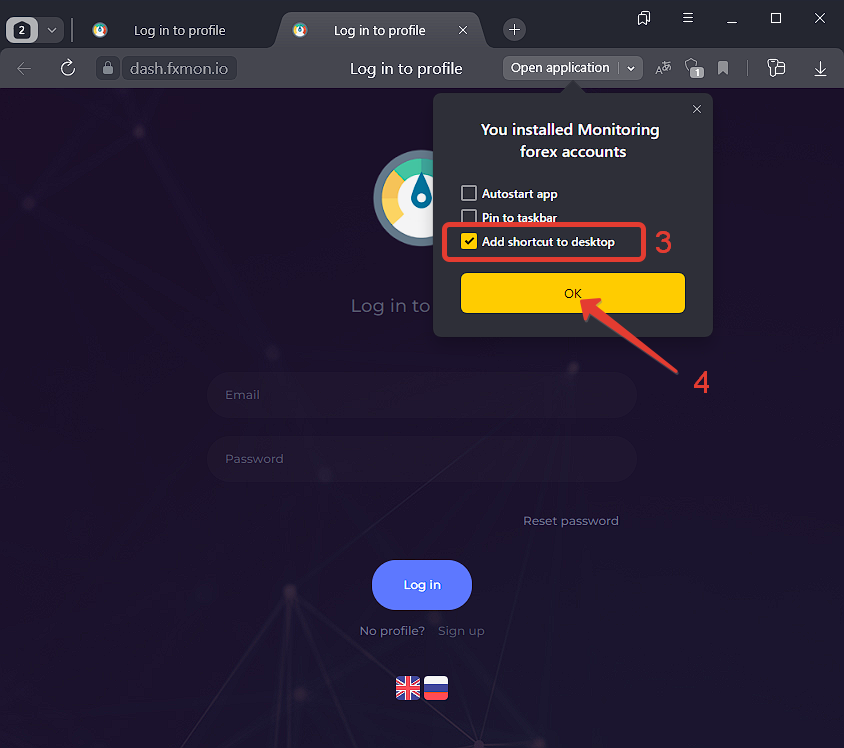How can we help?
PWA application
PWA apps are the same as native apps, but have a few advantages. Unlike native apps, which need to be downloaded and installed on the device, PWA apps do not require installation and can be run directly from a browser. In addition, they can run on a variety of operating systems, including Android and iOS.
Installing on iOS
- Open the URL https://dash.fxmon.io in Safari.
- Click the “Share” button.
- In the menu that appears, select “Add to Home Screen”.
- Enter the name of the application and press “Add”.
- An icon with the application name will appear on the home screen of your device and you can use it just like any other application.
Installation on Android
- Open the Chrome browser on your Android device and enter the URL https://dash.fxmon.io
- Click on the menu icon (three dots in the upper right corner of the screen) and select “Add to Home Screen”.
- Click on the “Add” button.
- The PWA app will now be added to your device’s home screen, where you can use it just like any other app.
Installation via Microsoft Edge
- Open the Microsoft Edge browser on your Android device and enter the URL https://dash.fxmon.io
- Click on the menu icon (three dots in the upper right corner of the screen) and select “Install this site as an app.
- Click on the “Install” button.
- The PWA app will now be installed on your device and you can use it just like any other app.
Installation via Google Chrome
- Open the Google Chrome browser on your Android device and enter the URL https://dash.fxmon.io
- Click on the menu icon (three dots in the upper right corner of the screen) and select “Install [app name]…”.
- Click on the “Install” button.
- The PWA app will now be installed on your device and you will be able to use it just like any other app.
Installation via Yandex Browser
- Откройте браузер Яндекс Браузер на своем устройстве и введите URL-адрес https://dash.fxmon.io
- Tap the menu icon (the three horizontal bars in the upper right corner of the screen) and select “Add to Yandex.Browser…”.
- Select “Separate window”.
- Check the “Add shortcut to desktop” option.
- Click on the “OK” button.
- The PWA application will now be installed in the Yandex Browser on your device and you will be able to use it like any other application.
Installing on macOS via Safari
- Open Safari on your macOS device and enter the URL https://dash.fxmon.io
- Click on the “Share” menu (the square and up arrow button) located in the upper right corner of the screen, and select “Add to Desktop”.
- Click on the “Add” button.
- The PWA app will now be installed on your desktop and you can use it just like any other app.